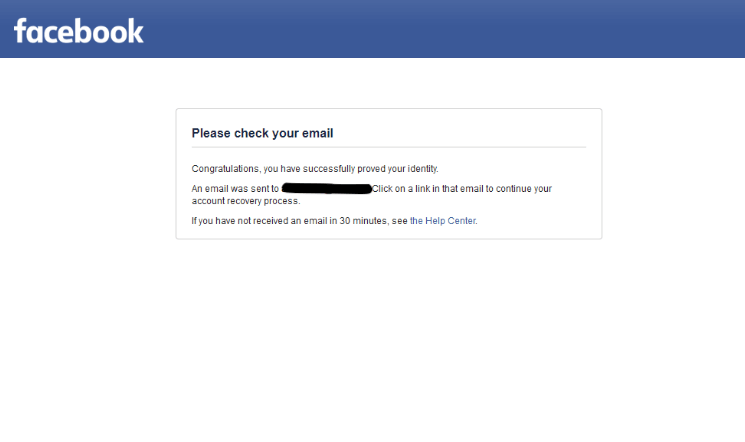Speed is everything. According to research from Kissmetrics, “40 percent of people abandon a website that takes more than three seconds to load, and a one-second delay in page response can result in a seven percent reduction in conversions.”
If your WordPress site is sluggish, it’s going to increase your bounce rate and lower the average time that users stick around – both of which will squander the traffic you’ve generated, leaving visitors unlikely to return.
Fortunately, there are several ways to optimize your site’s performance by making some basic changes to your WordPress settings. Here are 10 changes you’ll want to make on your site right now:
1. Choose a speedy theme
Let’s start from the top. The WordPress theme you choose is vitally important. Not only does it determine the aesthetics and user experience, but it also impacts the speed of your site as well.
One mistake that many newer WordPress users make is choosing a flashy theme that’s overly complex with needless features. This is problematic because it can weigh your site down and hurt its performance.
Ideally, you’d go for a theme that looks great, but at the same time is simple (the word “minimalist” comes to mind). In most cases, you don’t need all of the bells and whistles that are out there, and keeping it simple should enhance your site’s overall performance. Check out this resource from Colorlib for a list of 20 themes that are specifically optimized for speed.
2. Keep your plugins up-to-date
WordPress developers are continuously updating and refreshing their plugins. Unfortunately, out-of-date plugins can create performance issues, so you’ll want to periodically check for updates.
Doing so is simple. From your WordPress dashboard, look at the “Plugins” section. If you see a number beside it, this means that there is an update for at least one of your plugins.
Click on “Plugins” to check out the details. From there, you’ll be able to tell exactly what plugin needs to be updated. Click the “Update Now” link to trigger an automatic update. This is a simple way to improve the functionality of your site and ensure that it’s operating at its best.
3. Eliminate unnecessary plugins
Plugins are great and allow you to fully customize your WordPress site. However, you should be selective when deciding which plugins to keep, as having too many can potentially inhibit your site’s performance.
According to WPBeginner, “Most plugins make an HTTP request to load assets like scripts, CSS and images. Each request increases your site’s page load time.” The bottom line is that keeping unnecessary plugins you’re not really using could slow down your site. Go ahead and eliminate anything that’s not legitimately contributing to your site’s functionality or the overall user experience.
4. Install a caching plugin
A caching plugin is designed to make your site more efficient and ultimately quicken its load time. It does this in several different ways:
1. Minifies and compresses pages and posts.
2. Caches database objectsCaches fragments in memory.
3. Javascript grouping by templates.
This allows your site to operate like a well-oiled machine. Although there are multiple caching plugins available, one of the best is the W3 Total Cache Plugin. It boasts more than a million active installs, a 4.5 star rating and nearly 5000 reviews. The plugin is so popular because it’s extremely powerful and flexible. If you want results but have very limited technical knowledge, this is a great plugin to have on your site.
5. Minimize CSS and Javascript file sizes
CSS and JavaScript are fundamental to your site. They translate plain HTML text into a working website with design elements and functionalities. You can think of website building as building a house. The HTML file provides the structure of the house (how many floors, how many rooms), while CSS provides the design (like colors, furniture) and Javascript provides the functionalities of that house (water, heater, gas for cooking).
However, these files need to be sent from your website server to a user’s web browser every time they load a page. So reducing the size of these files ensures your site can load faster. The good news: there are plenty of free plugins to help you with this matter. We recommend checking out Autoptimize. It’s easy to use and doesn’t require a lot of technical knowledge to operate. All you have to do is tick the boxes that say “Optimize CSS code” and “Optimize JavaScript code”. The plugin will automatically do the work for you.
Of course, reducing your CSS and JavaScript file size shouldn’t come at the cost of affecting your site’s look and functionality. All the plugin does is scan your files to look for unnecessary code (like spaces and comments) and remove them to shrink down the files.
6. Clean up your database
Over time, your WordPress database can get clogged up with things like spam comments, post revisions, and items in your trash. If left unchecked, this can inevitably diminish your site’s performance.
This is why it’s a good idea to clean up your database every once in a while. You can do this manually by deleting spam comments and emptying your trash, etc., but this can be fairly time consuming.
Fortunately, it can be automated with the WP-Optimize plugin, which “removes all unnecessary data (e.g. trashed/unapproved/spam comments, stale data) plus pingbacks, trackbacks, and expired transient options.”
It also performs automatic cleanups and optimizations to keep your WordPress database spick and span.
7. Optimize your images
Having beautiful and striking visuals on your website is a good thing. They help capture visitor’s attention and engage visitors with the content of your site. But did you know that, on average, images take up half the size of a web page? Large, heavy images are the pitfall of a slow-loading site.
If you want your site to load faster, optimizing images is something you should definitely look into. The goal is to save space without making users squint to see your visuals. Here are some tips to optimize your site’s images:
1. Make sure you use the correct image dimensions before uploading them on WordPress.
2. Compress your visuals to reduce file size. Compressed images lose some detail, so they aren’t as sharp. But this is completely fine. Your visuals only need to be sharp enough to ensure sufficient viewability.
3. Use the correct file format. File format matters for images on the web. You should aim to use JPEG format for photography and PNG for graphics and illustration.
4. Lazy-load your images. Usually when users visit a web page, their browsers have to render all the images before the page is served. Instead, lazy-loading only loads the images that appear in the user’s browser window. It gives an impression of faster loading because images are loaded gradually. You can enable lazy-load natively in WordPress from version 5.5 onwards if you have a bit of technical knowledge.
All of these can be done by installing a good image optimization plugin like Smush. Smush lets you compress and resize images in bulk, so you can easily enable lazy-loading in just a click.
8. Use a content delivery network (CDN)
People who visit your website can come from various locations in the world. This means that your website loading speed will differ, depending on the distance between your visitors and the physical server where your site is hosted. The further your visitors are from this physical server, the slower your website will load for them. Fortunately, using Content Delivery Network (CDN) can help to reduce this gap.
A CDN is a global collection of connected web servers. Each server stores a copy of your website’s files. When a user requests a page on your website, the server closest to the user sends these files to the user’s browser. Some popular CDN services include Cloudflare and MaxCDN.
CDNs are quite easy to set up in WordPress. Besides, it’s very likely that your hosting provider is partnered with a CDN service. So, you might be able to use their service for free or for a reduced price. For instance, Bluehost offers a free CDN service powered by Cloudfare that’s available for all users.
9. Display fewer blog posts
The fewer blog posts you display on your homepage, the quicker it will load – and vice versa. As a result, displaying five blog posts would be better than displaying ten or fifteen. Keep this in mind when adjusting your site’s settings.
You can reduce this number by going to your settings, as you did in point five, and selecting “Reading”. From there, go to “Blog pages show at most” and trim back if necessary. Five posts tends to be a good number to shoot for. And don’t forget to save your changes!
10. Paginate comments
Of course, you want comments. They show that visitors are engaging with your content and that it’s resonating with your audience. But there is one downside…
Receiving a large volume of comments can hurt your site’s performance and cause it to load more slowly. Fortunately, WordPress has a solution to this problem: “paginate” your comments. This means you break down your comments into pages so that your site’s speed isn’t adversely affected.
So, how do you implement this? From your dashboard, hover over “Settings.” Then click on “Discussion”. Scroll down to “Other comment settings,” and you’ll see a section that says “Break comments into pages with…”
Select the number of comments that you want on each page, as well as your display preferences. The default setting is fifty comments, but you may want to trim it back to twenty or less to give your site a slight performance boost. Again, be sure to save your changes when you’re done.
Final thoughts: optimizing your WordPress settings
WordPress is one of the most widely used platforms for building websites on the planet. As of February 2022, more than 60 million sites use WordPress. It’s intuitive, highly functional, and totally customizable.
But you need to ensure that your site is performing at its best and visitors are experiencing a quick and painless load time. Making the changes described above will address several key elements that impact performance and help your site operate at a consistently high level. This will keep your visitors happy, improve their experience, and keep them on your site longer.
If your WordPress site is sluggish, it’s going to increase your bounce rate and lower the average time that users stick around – both of which will squander the traffic you’ve generated, leaving visitors unlikely to return.
Fortunately, there are several ways to optimize your site’s performance by making some basic changes to your WordPress settings. Here are 10 changes you’ll want to make on your site right now:
1. Choose a speedy theme
Let’s start from the top. The WordPress theme you choose is vitally important. Not only does it determine the aesthetics and user experience, but it also impacts the speed of your site as well.
One mistake that many newer WordPress users make is choosing a flashy theme that’s overly complex with needless features. This is problematic because it can weigh your site down and hurt its performance.
Ideally, you’d go for a theme that looks great, but at the same time is simple (the word “minimalist” comes to mind). In most cases, you don’t need all of the bells and whistles that are out there, and keeping it simple should enhance your site’s overall performance. Check out this resource from Colorlib for a list of 20 themes that are specifically optimized for speed.
2. Keep your plugins up-to-date
WordPress developers are continuously updating and refreshing their plugins. Unfortunately, out-of-date plugins can create performance issues, so you’ll want to periodically check for updates.
Doing so is simple. From your WordPress dashboard, look at the “Plugins” section. If you see a number beside it, this means that there is an update for at least one of your plugins.
Click on “Plugins” to check out the details. From there, you’ll be able to tell exactly what plugin needs to be updated. Click the “Update Now” link to trigger an automatic update. This is a simple way to improve the functionality of your site and ensure that it’s operating at its best.
3. Eliminate unnecessary plugins
Plugins are great and allow you to fully customize your WordPress site. However, you should be selective when deciding which plugins to keep, as having too many can potentially inhibit your site’s performance.
According to WPBeginner, “Most plugins make an HTTP request to load assets like scripts, CSS and images. Each request increases your site’s page load time.” The bottom line is that keeping unnecessary plugins you’re not really using could slow down your site. Go ahead and eliminate anything that’s not legitimately contributing to your site’s functionality or the overall user experience.
4. Install a caching plugin
A caching plugin is designed to make your site more efficient and ultimately quicken its load time. It does this in several different ways:
1. Minifies and compresses pages and posts.
2. Caches database objectsCaches fragments in memory.
3. Javascript grouping by templates.
This allows your site to operate like a well-oiled machine. Although there are multiple caching plugins available, one of the best is the W3 Total Cache Plugin. It boasts more than a million active installs, a 4.5 star rating and nearly 5000 reviews. The plugin is so popular because it’s extremely powerful and flexible. If you want results but have very limited technical knowledge, this is a great plugin to have on your site.
5. Minimize CSS and Javascript file sizes
CSS and JavaScript are fundamental to your site. They translate plain HTML text into a working website with design elements and functionalities. You can think of website building as building a house. The HTML file provides the structure of the house (how many floors, how many rooms), while CSS provides the design (like colors, furniture) and Javascript provides the functionalities of that house (water, heater, gas for cooking).
However, these files need to be sent from your website server to a user’s web browser every time they load a page. So reducing the size of these files ensures your site can load faster. The good news: there are plenty of free plugins to help you with this matter. We recommend checking out Autoptimize. It’s easy to use and doesn’t require a lot of technical knowledge to operate. All you have to do is tick the boxes that say “Optimize CSS code” and “Optimize JavaScript code”. The plugin will automatically do the work for you.
Of course, reducing your CSS and JavaScript file size shouldn’t come at the cost of affecting your site’s look and functionality. All the plugin does is scan your files to look for unnecessary code (like spaces and comments) and remove them to shrink down the files.
6. Clean up your database
Over time, your WordPress database can get clogged up with things like spam comments, post revisions, and items in your trash. If left unchecked, this can inevitably diminish your site’s performance.
This is why it’s a good idea to clean up your database every once in a while. You can do this manually by deleting spam comments and emptying your trash, etc., but this can be fairly time consuming.
Fortunately, it can be automated with the WP-Optimize plugin, which “removes all unnecessary data (e.g. trashed/unapproved/spam comments, stale data) plus pingbacks, trackbacks, and expired transient options.”
It also performs automatic cleanups and optimizations to keep your WordPress database spick and span.
7. Optimize your images
Having beautiful and striking visuals on your website is a good thing. They help capture visitor’s attention and engage visitors with the content of your site. But did you know that, on average, images take up half the size of a web page? Large, heavy images are the pitfall of a slow-loading site.
If you want your site to load faster, optimizing images is something you should definitely look into. The goal is to save space without making users squint to see your visuals. Here are some tips to optimize your site’s images:
1. Make sure you use the correct image dimensions before uploading them on WordPress.
2. Compress your visuals to reduce file size. Compressed images lose some detail, so they aren’t as sharp. But this is completely fine. Your visuals only need to be sharp enough to ensure sufficient viewability.
3. Use the correct file format. File format matters for images on the web. You should aim to use JPEG format for photography and PNG for graphics and illustration.
4. Lazy-load your images. Usually when users visit a web page, their browsers have to render all the images before the page is served. Instead, lazy-loading only loads the images that appear in the user’s browser window. It gives an impression of faster loading because images are loaded gradually. You can enable lazy-load natively in WordPress from version 5.5 onwards if you have a bit of technical knowledge.
All of these can be done by installing a good image optimization plugin like Smush. Smush lets you compress and resize images in bulk, so you can easily enable lazy-loading in just a click.
8. Use a content delivery network (CDN)
People who visit your website can come from various locations in the world. This means that your website loading speed will differ, depending on the distance between your visitors and the physical server where your site is hosted. The further your visitors are from this physical server, the slower your website will load for them. Fortunately, using Content Delivery Network (CDN) can help to reduce this gap.
A CDN is a global collection of connected web servers. Each server stores a copy of your website’s files. When a user requests a page on your website, the server closest to the user sends these files to the user’s browser. Some popular CDN services include Cloudflare and MaxCDN.
CDNs are quite easy to set up in WordPress. Besides, it’s very likely that your hosting provider is partnered with a CDN service. So, you might be able to use their service for free or for a reduced price. For instance, Bluehost offers a free CDN service powered by Cloudfare that’s available for all users.
9. Display fewer blog posts
The fewer blog posts you display on your homepage, the quicker it will load – and vice versa. As a result, displaying five blog posts would be better than displaying ten or fifteen. Keep this in mind when adjusting your site’s settings.
You can reduce this number by going to your settings, as you did in point five, and selecting “Reading”. From there, go to “Blog pages show at most” and trim back if necessary. Five posts tends to be a good number to shoot for. And don’t forget to save your changes!
10. Paginate comments
Of course, you want comments. They show that visitors are engaging with your content and that it’s resonating with your audience. But there is one downside…
Receiving a large volume of comments can hurt your site’s performance and cause it to load more slowly. Fortunately, WordPress has a solution to this problem: “paginate” your comments. This means you break down your comments into pages so that your site’s speed isn’t adversely affected.
So, how do you implement this? From your dashboard, hover over “Settings.” Then click on “Discussion”. Scroll down to “Other comment settings,” and you’ll see a section that says “Break comments into pages with…”
Select the number of comments that you want on each page, as well as your display preferences. The default setting is fifty comments, but you may want to trim it back to twenty or less to give your site a slight performance boost. Again, be sure to save your changes when you’re done.
Final thoughts: optimizing your WordPress settings
WordPress is one of the most widely used platforms for building websites on the planet. As of February 2022, more than 60 million sites use WordPress. It’s intuitive, highly functional, and totally customizable.
But you need to ensure that your site is performing at its best and visitors are experiencing a quick and painless load time. Making the changes described above will address several key elements that impact performance and help your site operate at a consistently high level. This will keep your visitors happy, improve their experience, and keep them on your site longer.